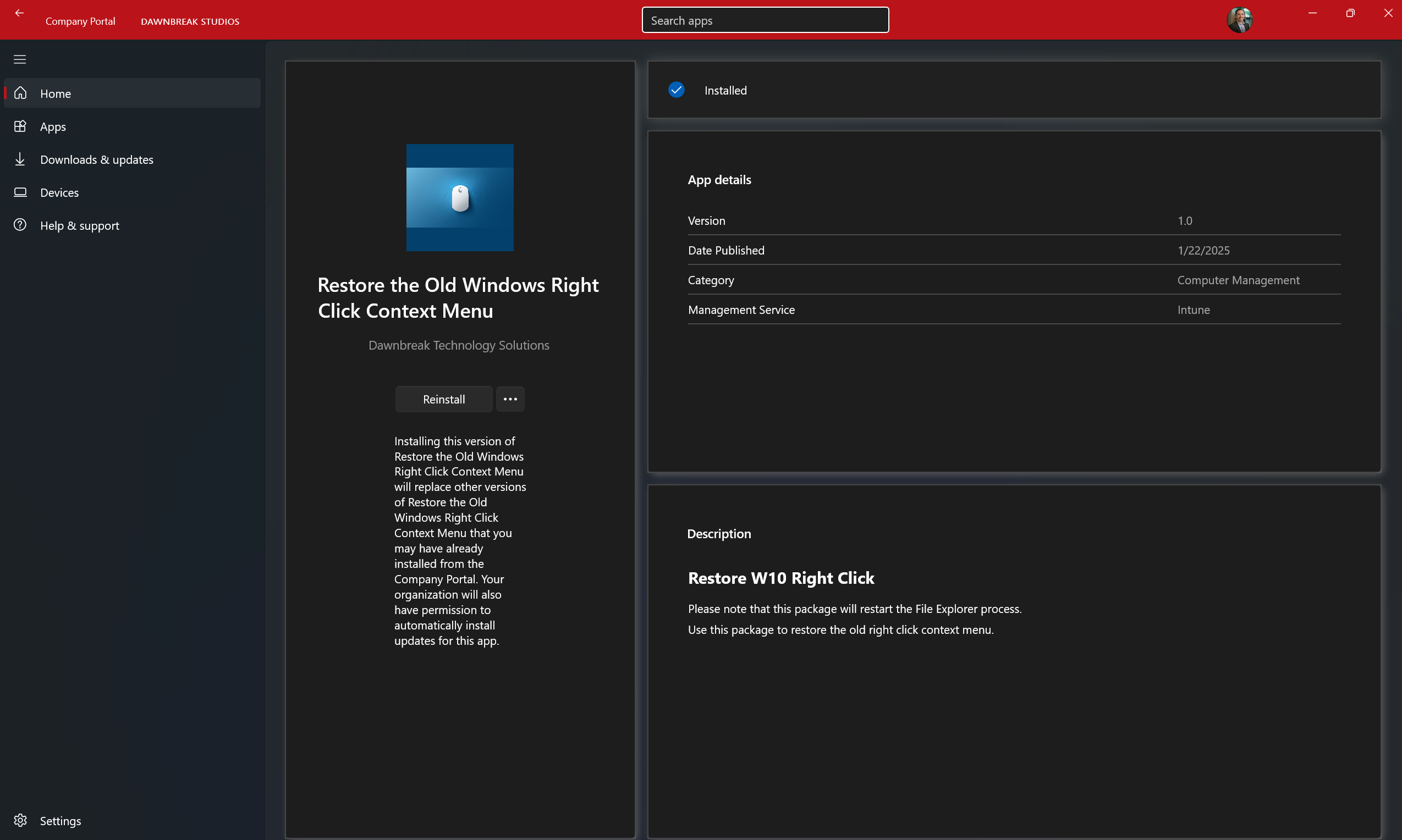A welcome change… or not? Link to heading
tldr: if you just want to revert the right click menu, skip to the ‘Identifying the Registry Key’ section
In the following article, Microsoft described their mindset behind the context menu changes here.
To quote them directly:
As useful as the Windows 10 context menu is, there are aspects of its design we sought to improve in Windows 11. The most common commands – cut, copy, paste, delete, and rename – are far from the mouse pointer, touch point, or pen.
The Windows 11 context menu addresses these problems in the following ways:
- Common commands are placed right next to where the menu is invoked.
- “Open” and “Open with” are grouped together.
When considering this, and especially when taking into account a computer with many applications installed, the default menu can be overwhelming:
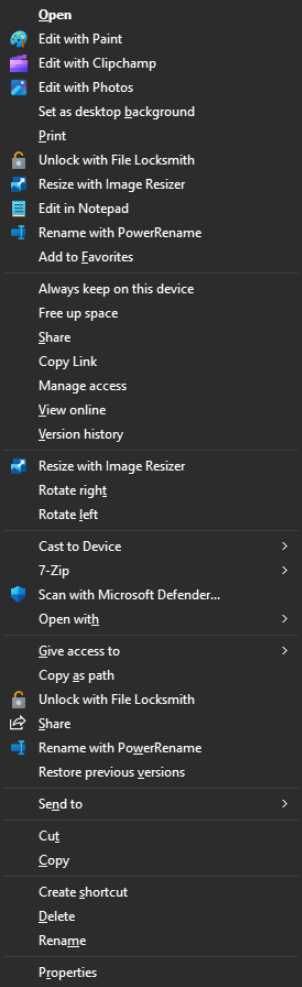
It can also take much longer to load this classical context menu in Windows 11’s redesigned file explorer (in this instance, upwards of 15-20 seconds). The logic behind the change is sound, but humans are creatures of habit, and these logical changes were paired with the idea to turn some of the most commonly used options (such as copy/paste) into symbols rather than text.
If Windows 11 was your first ever Windows OS, this might be easier to pick up, but for any long time user of the operating system, this is a lot to change at once. Personally, I would have opted for a staged rollout and introduced the symbols at a later date.
Identifying the Registry Key & Restoring the Pre Windows 11 Context Menu Link to heading
To restore the pre-W11 right click menu, add the following registry key:
HKCU\Software\Classes\CLSID\{86ca1aa0-34aa-4e8b-a509-50c905bae2a2}\InprocServer32
This can be accomplished in a few seconds by opening a command prompt, and pasting in the following:
reg add "HKCU\Software\Classes\CLSID\{86ca1aa0-34aa-4e8b-a509-50c905bae2a2}\InprocServer32" /f /ve
taskkill /f /im explorer.exe
start explorer
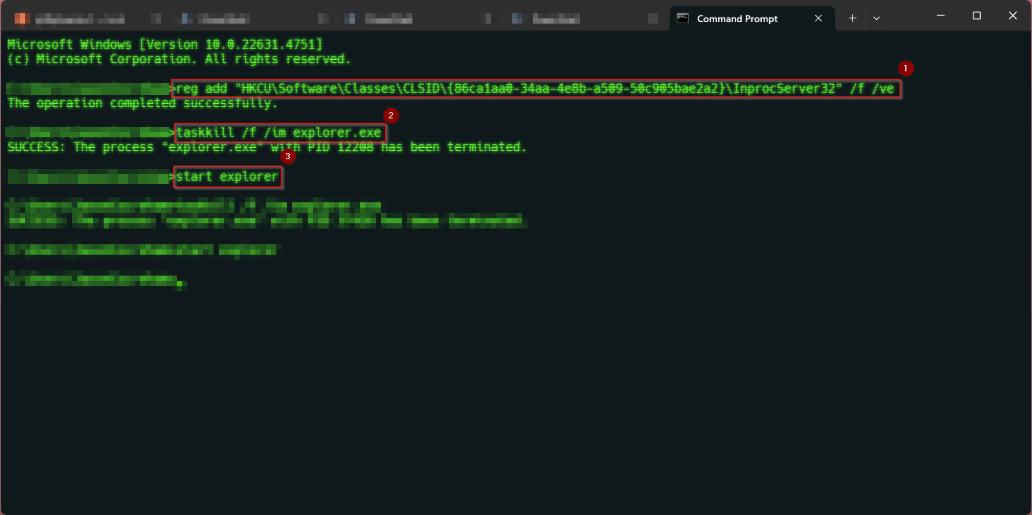
Note that this will restart explorer to enact the change.
Make sure that the value is an empty string, and not (value not set).
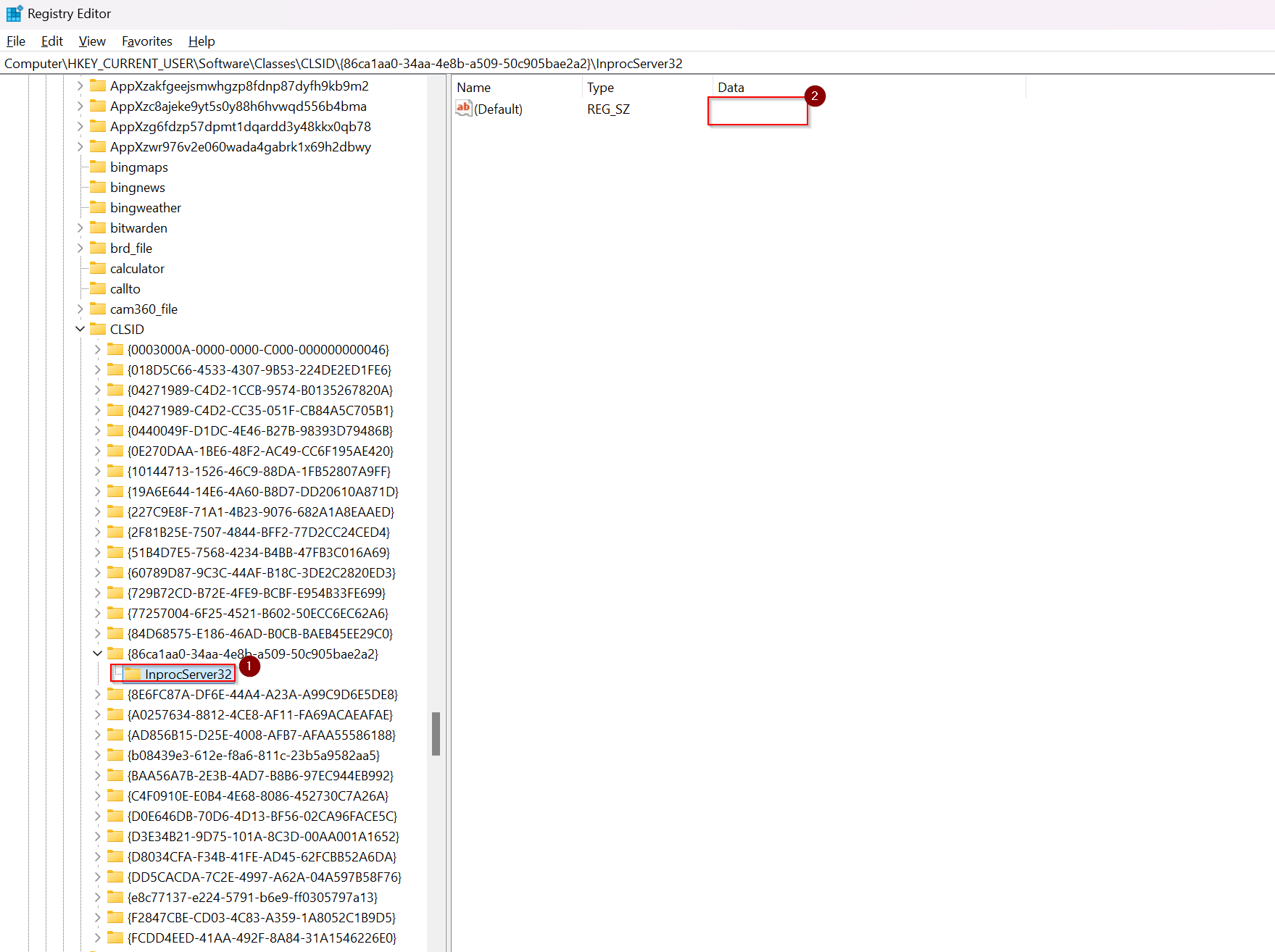
For the System Administrators - Intune Win32 Application Deployment Link to heading
Recently, I took over an environment which had a lot of catching up to do. As part of a larger initiative to modernize the environment, and for various compliance reasons, we upgraded all of our end users to Windows 11 . Of course, the end user complaints about the new right click context menu were loud and heard. I wanted to give my users a way to revert the change easily, so I decided to create a Win32 package that would add this registry key. This accomplished a few things:
- It made the change optional, and users could turn it on whenever they pleased.
- It gave us a way to administratively undo the change if, for whatever reason, this registry key caused issues down the road.
- It drove adoption of the Company Portal, which I had been pushing with limited success.
To build a Win32 package for deployment via the company portal:
- Clone my GitHub Repository.
- Use the IntuneWinAppUtil to package the directory.
IntuneWinAppUtil.exe -c C:\path\to\w11-rightclick-w32 -s Restore-W10RightClick.ps1 -o .
- Upload the .intunewin file to Intune with the following installation commands:
Install command:
%SystemRoot%\sysnative\WindowsPowerShell\v1.0\powershell.exe -ex bypass -file .\Restore-W10RightClick.ps1
Uninstall command:
%SystemRoot%\sysnative\WindowsPowerShell\v1.0\powershell.exe -ex bypass -file .\Restore-W11RightClick.ps1
Note: Win32 packages run in a 32 bit cmd instance by default. To work around this, the above commands call the 64 bit PowerShell executable from sysnative and passes the script through to it as an argument. Rudy Oomps has a great article about this that I recommend any Intune admin read.
- Set the installation package to run in the user context.
- For the detection method, use a custom detection script, and select the script
detection.ps1from the repository. - I’ve marked the uninstall as available for end users. This will allow the end users to undo this change if they decide to give in to Windows 11.
- The end result is a visually appealing option in the Company Portal for end users to engage with: